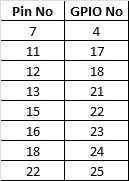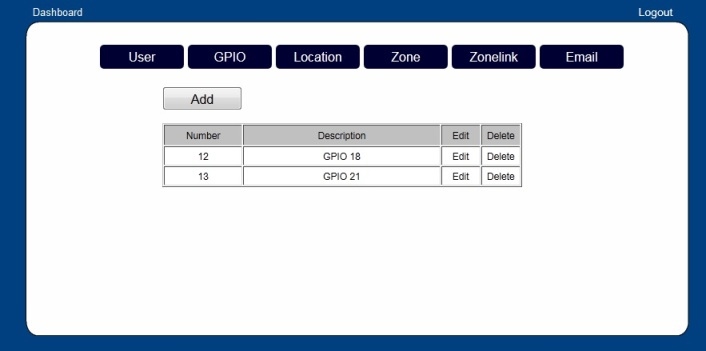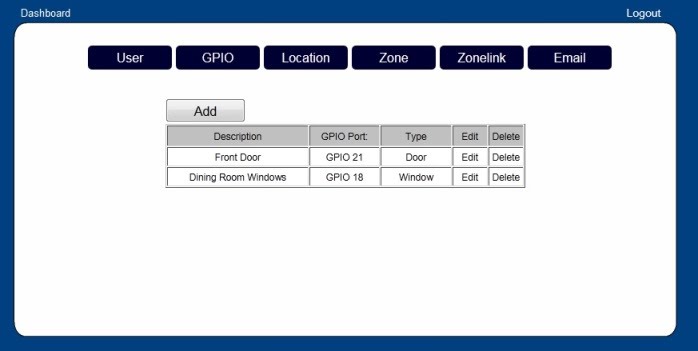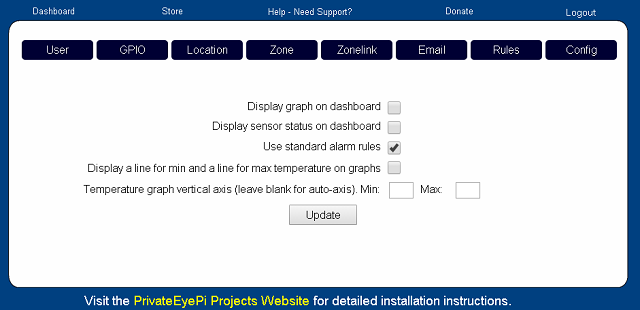-
Go to www.privateeyepi.com and log in using the user and password you created in the previous step, or if you have just registered you will already be logged in
-
Click on the GPIO menu and click the "Add" button
-
You
will now tell the system which GPIO pins you connected the alarm system
to. The Pin number and the GPIO number are different. Refer the diagram at the bottom of this page, or the following quick look-up table:
Enter each pin number (not the GPIO number - GPIO22 is Pin 15 - you
enter 15) and a description like "GPIO22 - Pin 15". Repeat steps 2 and 3
until you have configured all pin numbers.
Figure 1 - Configure IO Ports
4.
Next we will give descriptive names to the location of the switches (e.g. Front door, lounge windows). Click on the "Location" menu option and enter a location name in the "Description" text box, then select the GPIO Port associated with this switch and lastly select the type.
5. Next we will associate locations with zones. When you arm and disarm the alarm you will use zones to do this. You can define as many zones as you like. A location can reside in many zones (e.g. Whole House, and Perimeter - locations that are in the perimeter of the house are also in the Whole House zone). Zones are useful because they allow you to switch on parts of the alarm, while having other zones off.
-
Click on 'Zone' menu option, click 'Add' and enter a Description for each zone
-
Then click on the 'Zonelink' menu option, click 'Add' and associate all your zones and locations.
6
. Next you can configure how you want the alarm system to work. You can set the standard alarm rules in the following setting in the config menu:
If you use this setting then if a sensor is opened when the alarm is set for the zone it is linked to, the alarm will trigger (siren will sound and email will be sent if you have configured email addresses) . You can then go to the dashboard to view and reset the alarm.
You can, however, choose not to use the standard alarm rules but to configure your own customized rules where you can specify which actions to take under specific circumstances.
Lastly we will configure your email settings. Click on the 'Email' menu option and enter the email address you want the alerts to be sent to, then click the 'Add email address' button. You can add as many email addresses you like.
|