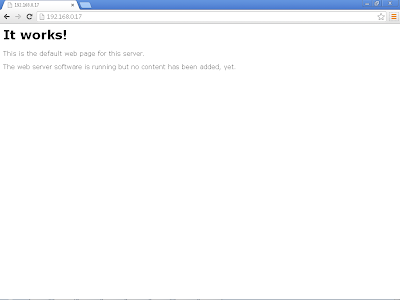In this tutorial you will:
- Create a MySQL database for logging telemetry data on a Raspberry Pi
- Log telemetry data from wireless sensors to the database
- Create a web page to view the data
Step 1 -
Create a MySQL database for logging telemetry data
Open up a terminal session on the Raspberry Pi and type (or paste) the following commands one at a time:
sudo apt-get update
sudo apt-get install apache2
sudo
apt-get install php
sudo
apt-get install php-mysql
sudo
apt-get install mariadb-server
sudo
apt-get install python3-mysqldb
sudo python -m pip install mqsql-connector-python
sudo apt-get install python-numpy
sudo service apache2 restart
Now you’re ready to create the
telemetry log table. At the Raspberry Pi command prompt, type the following:
$ sudo mysql
This will take you
into the command-line
interpreter of MySQL. Here you can
issue SQL commands to MySQL. Standard Linux commands will no
longer work when you’re in the MySQL interpreter. Type exit
or quit to return to the Linux
command prompt.
Next, create a new database by typing the
following:
mysql> CREATE database sensor_logs;
Next, create a user and password, which you
use again later, and assign all privileges to that user.
Create the
user and password as follows:
mysql> CREATE USER 'dblogger'@'localhost'
IDENTIFIED BY 'password';
mysql> GRANT ALL PRIVILEGES ON sensor_logs.*
TO 'dblogger'@'localhost';
mysql> FLUSH PRIVILEGES;
mysql> quit
Now log
back in using the user you just created, and password 'password' and create the new table:
mysql -u dblogger -p (push Enter and you will be prompted for the password you used above)
mysql> USE sensor_logs;
mysql>CREATE TABLE telemetry_log (rec_id INT NOT NULL AUTO_INCREMENT, device_id CHAR(50), type int,value CHAR(50), date DATETIME, unit_of_measure CHAR, PRIMARY KEY (rec_id));
Check that
the table was created successfully by typing the following:
mysql>SHOW TABLES;
As shown in below, you
should see the new table listed in the database.
MariaDB [sensor_logs]> SHOW TABLES;
+-----------------------+
| Tables_in_sensor_logs |
+-----------------------+
| telemetry_log |
+-----------------------+
1 row in set (0.00 sec)
Last
,
create an index on theDatecolumn so that you can search and sort
easily by date:
mysql>CREATE INDEX idx_date ON telemetry_log(date);
Now make
sure that you’re happy
with the new table you’ve created (see below):
mysql>SHOW COLUMNS IN telemetry_log;
MariaDB [sensor_logs]> SHOW COLUMNS IN telemetry_log;
+-----------------+----------+------+-----+---------+----------------+
| Field | Type | Null | Key | Default | Extra |
+-----------------+----------+------+-----+---------+----------------+
| rec_id | int(11) | NO | PRI | NULL | auto_increment |
| device_id | char(50) | YES | | NULL | |
| type | int(11) | YES | | NULL | |
| value | char(50) | YES | | NULL | |
| date | datetime | YES | MUL | NULL | |
| unit_of_measure | char(1) | YES | | NULL | |
+-----------------+----------+------+-----+---------+----------------+
6 rows in set (0.00 sec)
Log out of
MySQL by typing quit.
If you made
some mistakes and want to delete the table and start again, use theDROPstatement:
mysql>DROP TABLE telemetry_logs;
Warning
Be very
careful with this command because there is no option to undo it and you don’t get a warning message that all
data in the table will be deleted.
Developing a sensor logger
The next step is to log data into the database from the wireless sensors. You accomplish this by using Structured Query
Language (SQL) syntax. SQL is made up of commands that closely resemble spoken
language. Here are some examples of SQL statements. The following SQL statement
will return the first name, surname (last name), and grade of all students with
a surname of Evans:
SELECT firstname, surname, grade FROM
student WHERE surname = “Evans”
The following SQL statement creates a new row of data in the
student table:
INSERT INTO student (firstname, surname, grade)
VALUES (“Jonathan”,“Evans”, “A”);
The following SQL statement changes the grade of all
students that have a surname of Evans to B:
UPDATE student SET grade = “B” WHERE
surname=”Evans”
Notice the use of surname in the precedingWHEREclauses. Earlier in the chapter, we describe how to create an index to sort
data and how to make searching data quicker. Surname would be an ideal
candidate for an index. If surname was not indexed, the database engine would
scan through the entire table looking for students with the surname of Evans.
However, by creating an index on thesurnamecolumn, the database engine
will be able to sort through and pull out the relevant records much more
quickly. However, don’t create an index on many columns because every index
adds overhead to the performance of the table. This is why planning your
database tables, fields, and indexes is important.
Your database logger application will use two SQL
statements: anINSERTstatement to log the data and aSELECT statement to retrieve the data that will be displayed on a web page.
You use a Python program called rflog_db.pyto
log the telemetry readings to the database. You can download the software using the following
commands:
$ cd ~
$
git clone
https://github.com/JemRF/Data-logging.git
For Python 3 support, copy the two files in the python3 folder to the local folder with the command:
$ cp -f python3/*.py .
$ cd
Data-logging
Run the program:
$ pythonrflog_db.py
The program prints readings to the screen and
also writes those values into the database as shown below.
pi@raspberrypi:~/Data-logging $ python rflog_db.py
Mon May 28 00:28:55 2018 a86BUTTONOFF
Processing data : DevId=86,Type=1,Value1=NOFF,Value2=0
INSERT INTO telemetry_log (device_id, type, value, date, unit_of_measure) VALUES ('86', 1, 'Open', NOW(), '')
Telemetry 86,1,Open,C,logged
Mon May 28 00:28:55 2018 a86BUTTONOFF
Mon May 28 00:28:55 2018 a86SLEEPING-
Mon May 28 00:28:58 2018 a86SLEEPING-
Mon May 28 00:29:00 2018 a45SLEEPING-
Mon May 28 00:29:14 2018 a90AWAKE----
Mon May 28 00:29:28 2018 a61TMPA18.60
Processing data : DevId=61,Type=3,Value1=18.60,Value2=0
INSERT INTO telemetry_log (device_id, type, value, date, unit_of_measure) VALUES ('61', 3, '18.60', NOW(), 'C')
Telemetry 61,3,18.60,C,logged
Mon May 28 00:29:28 2018 a61SLEEPING-
After the program has logged a few
readings, quit by pressing Ctrl+C. Go back into MySQL and view the data that
has been logged by typing the following commands:
$ mysql -u dblogger -p (then type the
password)
$ mysql> USE sensor_logs;
$ mysql> select * from telemetry_log;
The rows that were inserted into the database will be listed in a table, as shown below.
MariaDB [sensor_logs]> select * from telemetry_log;
+--------+-----------+------+-------+---------------------+-----------------+
| rec_id | device_id | type | value | date | unit_of_measure |
+--------+-----------+------+-------+---------------------+-----------------+
| 6 | 86 | 1 | Open | 2018-05-28 00:28:55 | |
| 7 | 61 | 3 | 18.60 | 2018-05-28 00:29:28 | C |
+--------+-----------+------+-------+---------------------+-----------------+
2 rows in set (0.00 sec)
Creating a dynamic web page
In this section, you create a web page that displays the
telemetry log you created in the previous section on a webpage. Earlier, you install PHP
and Apache. You use both in this section to create a web page to display your
telemetry data. Check that the Apache installation worked. Open a browser
either by typing startx and opening
a browser on your Raspberry Pi, or by using another PC connected to your
network, and type in the IP address of your Raspberry Pi as the URL.
You should see a web page that saysIt works!, as shown
below.
You can find the IP address of your Raspberry Pi by typing
the following:
/sbin/ifconfig
The output will look something like this:
wlan0 Link encap:Ethernet HWaddr
d8:eb:97:18:16:ef
inet addr: 192.168.0.2 Bcast:192.168.0.255
Mask:255.255.255.0
Your IP address is the number provided afterinet addr:,
which in this case is 192.168.0.2.
Now that you have your web server up and running, you work
with the following two PHP files to retrieve and display the data on a web
page:
- dblogger.php: DisplayTelemetryLog displays the last x readings stored in the log.
- index.php:Calls DisplayTelemetryLog.
PHP files need to be located in the web server's directory(/var/www),so you need to copy both the files into that directory as follows:
$ cd ~/Data-logging
$ sudo cp dblogger.php /var/www/html
$ sudo cp index.php /var/www/html
$ sudo rm /var/www/html/index.html
Now browse to your Raspberry Pi IP address again and you should see the latest telemetry displayed on the web page as shown below.
Date |
Device ID |
Type |
Value |
UOM |
2018-05-28 01:33:21 |
86 |
1 |
Open |
|
2018-05-28 01:33:20 |
86 |
1 |
Close |
|
2018-05-28 01:33:19 |
86 |
2 |
2.90 |
|
2018-05-28 01:31:56 |
90 |
3 |
21.14 |
C |
2018-05-28 01:31:16 |
21 |
3 |
21.25 |
C |
2018-05-28 01:29:00 |
61 |
3 |
18.60 |
C |
2018-05-28 00:39:42 |
90 |
3 |
22.34 |
C |
2018-05-28 00:38:52 |
61 |
3 |
18.60 |
C |
2018-05-28 00:34:12 |
45 |
3 |
17.07 |
C |
2018-05-28 00:33:38 |
61 |
3 |
18.60 |
C |