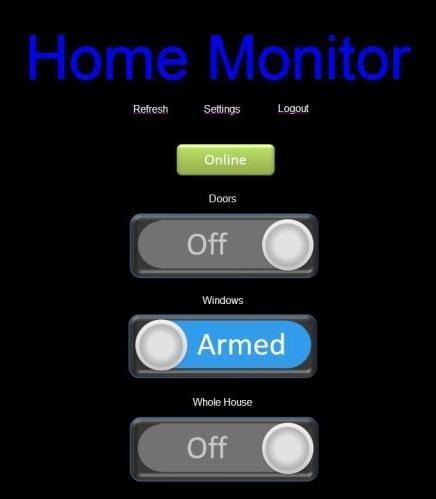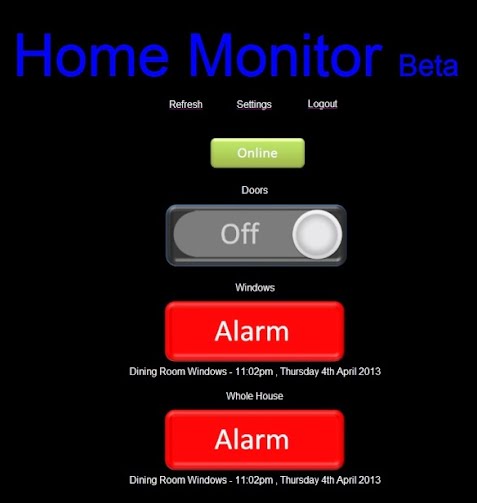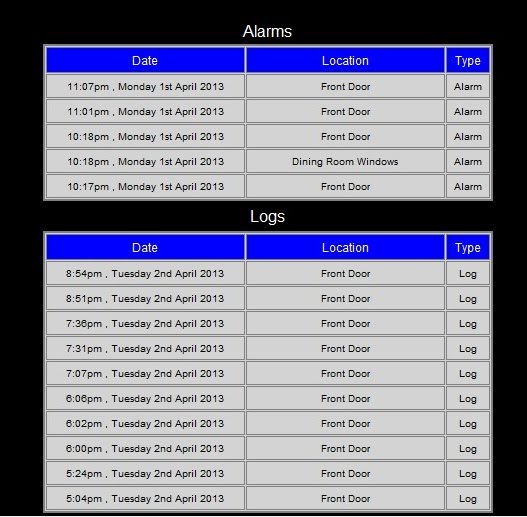|
Otherwise:
Go to www.privateeyepi.com from an internet browser
Login using your email address and password you created earlier.
You will be directed to your dashboard that will look something like this:
The green online indicator at the top is showing that the alarm.py program on the Raspberry Pi is transmitting signals fine. After a minute of the alarm system going down or being unreachable this indication will show a red offline status, which tells you there is a problem with connectivity somewhere between your Raspberry Pi and the web server www.privateeyepi.com.
Below the green online indicator is a switch per zone that you created earlier. You can arm/disarm a zone by clicking it. If a zone is armed and a switch is tripped then the zone will go into an alarm condition. When a zone is in an alarm condition it will display 'Alarm' in red on the dashboard with the offending location, date and time displayed. To reset the alarm just click on the red switch and the zone will go back into an armed state.
Below the zone switches on the dashboard are two tables. The first shows the last 5 alarms with location, date and time. The second shows the last 10 logs. A log is created every time a switch is activated and the zone is disarmed. You can use this log to test all your locations. The dashboard does not automatically update itself, you need to press the refresh link on the top right to refresh.
You can edit the alarm setting using the link at the top center.
Lastly, test that email alerts are working by triggering an alarm by switching a contact that is connected to an armed zone.
|
|
|
|